Version 7.0 is practically done. I just have to put some minor tweaks and apply the template to the rest of the site (music section, etc.) But as far as the blog goes, it’s a done deal.
Although I know RSS is basically a more efficient way of reading blogs, and that those people who are actually savvy enough to be reading multiple CMS(ish) type systems probably just aggregate their content via RSS readers (hence rendering any design of an updated site useless); I still went on ahead with changing the look.
I guess deep down, I still want people to visit the actual pages once in a while and see the layout of the posts in all their glory. After all, RSS readers have their own stylesheets applied to the content, so you get a very uniform look for all the sites you read from – which pretty much strips the sites from their personalities. I designed the new look to be easy on the eyes and (hopefully) a pleasurable experience for visitors and readers alike. Not to mention the fact that there are a bunch of features in the site that can never be replicated on an RSS reader.I’m now going to explain the different features and sections of the blog (blog only for now) so that the browser-viewers can see exactly what they’re dealing with.
Blog Main Page
Latest Entries
Obviously, aside from the masthead, the first thing you’ll be seeing are the latest entries. The sidebar has information on the entries such as the categories the post is contained in, word counts, comment listing, etc. The picture on the sidebar is an indicator of the primary category that post was marked with.
The main content has your usual elements such as the title (duh) and the “blurb” field 1 A blog entry usually allows content on two fields. One is assumed to be shorter than the other just so that people can get a general gist of your post, then the extended entry section has more details/content. If extended entry data is available, a link to expand the whole post right in the index page is possible. And of course there’s still that token “continue reading” link, which takes you to the post’s individual archive entry page.
Recent Entries
The recent entries are similar to the latest entries, only stripped down further to just the first few words. This in conjunction with the latest entries merely gives a visual hierarchy for the viewers.
Sidebar
We now go to the right sidebar with a bunch of useful stuff. Namely the Author information, Calendar, Category listing, Archive listing, Recent Comments, and Friends listing.
Whois (about the author)
I added this because I read somewhere that although not required, it is considered good practice to put such an area when it comes to personal websites. Has something to do with the psychology of viewers – how they can relate with the author, which in turn affects their viewing/reading experience.
Topics (categories)
This is a listing of all the categories available on the blog – and the posts contained therein. This is useful should people find the author “interesting” only when he/she talks about a certain subject matter, and wish to filter the posts they can view with such.
People (friends)
A linked list of people I know and who have their own blogs. The feature here which isn’t readily noticed is that the icon on the left of the name indicates if an RSS feed is available for the said site. If it’s grayed out, there’s none – and if the opposite, the icon becomes a live link to the feed’s URL.
Comments
A listing of the most recently commented posts. We all know how comments add so much more life to blogs, so might as well put an indicator if there’s any “activity” so to speak.
Calendar & RSS
Speaking of RSS, the icon beside the Calendar is just to make it as clear as day that an RSS feed is available for this site.
The Calendar itself is a listing of all the days in the current month and indicates which days have posts in them. Clicking on a live link in the Calendar redirects you to a Daily Archive page 2 A listing of all POSTS in a given DAY (take note of the type of archive page, because nBlog has a lot of different views available for maximum navigability.
Archives
This is how people can access any post found in the site. It to be noted that the live links here link to different archive pages depending on the context. Clicking on the year will redirect to a Yearly Archive page 3 Like a giant calendar which lists all the MONTHS of a given YEAR. Clicking on the year redirects to a Monthly Archive 4 A listing of all POSTS in a given MONTH.. Lastly clickin on the view all posts will start a list on all posts ever made with a single sweep.
It is to be noted that all multple entry pages which can a high number of posts (e.g. category archive, monthly posts, all posts) are paginated.
Archive Pages
Here we’ll discuss the different archive pages. We have 5 different archives available.
Individual Archive
This is the most commonly used. You click on any post title, and you’re directed here. Also known as the permalink in blogging terms. This contains an expanded or complete version of the posts (remember that the any of the other pages have “stripped” versions of posts)
The individual archive usually has 3 sections: the blog entry itself, the comments section, and some miscellaneous features.
Main Entry
The main entry is self-explanatory. But it’s worth mentioning that it has navigation icons on the header (or tab) which allows you to go either to the previous or next entry; or return to the main page.
Comment Area
This is what makes blogging interesting; user-interaction! This is pretty much self-explanatory as far as the purpose is concerned. It’s worth mentioning though that there live icons for mailing the commenter, and posting a comment. I mention this because like in the main page, the comment form is hidden by default, and by pressing the trigger post comment buttons, it will expand to show the form.
Extras
This is a nice little feature i’ve added by the use of various plugins. First is the “Same Day, Different Year” 5 Which was supposed to be a play on “same shit, different day” saying… oh well, so much for that. section which displays entries posted on the same day of the month as the post being read (if available) – regardless of the year. It’s a very nifty tool especially for myself since it can bring back fond memories. Imagine being able to know what interested you on a certain day say a year ago… two years ago.
Next would be the “Probably Related” section, which lists related entries by keywords. Of course this isn’t foolproof as it just matches keywords used in the posts so the reliability of accurately having a 1:1 relatedness of topic is not 100%, but useful nonetheless. 6 And which is why I used “PROBABLY” in the header title.
Daily Archive
This only can be accessed whenever you click a live link on a calendar formatted area (meaning click on any number of a calendar). The logic behind this is that it lists all entries of a particular selected day – just in case you have multiple posts on a single day. It’s constructed similarly to the main page’s latest entries, including the expand-collapse functionality.
Monthly Archive
This can be accessed by clicking on any month in the “Archives” section of the main page. It is a listing of all posts in a given month. It has a similar structure to the main page’s recent entries section, with the addition of the primary category picture on the right side.
Yearly Archive
You can access this section by clicking on the years on the main page’s “Archives” section.
This is similar to the Calendar section – with the difference that it displays all months of a given year in calendar format. So the user gets a nice visual representation of days wherein posts were made. It’s an intermediate archive template – meaning clicking on any of the items doesn’t direct you to the permalink, but goes to the Daily Archive of the clicked day.
Category Archive
This can be accessed by clicking the Topics section on the main page’s “Archives” section. It displays a paginated list of all posts that were assigned to the particular category. Visually, it’s a hybrid between the the main page’s latest and recent entries.
MASTER ARCHIVE INDEX
This is accessible when you click on the “view all posts” option in the main page’s “Archive” section. It displays a paginated lists of all posts ever… posted 🙂 It has the exact visual configuration of a monthly archive.
OTHER NOTES
On all archive pages, the top headers usually have navigation icons beside the header text, usually denoted by up, left, and right arrows. Aside from the up arrow, the other two function in context of the page you’re in.
- In an individual archive page, the left and right arrows cycle through adjacent entries.
- In a daily archive page, the left and right arrows cycle through adjacent dates.
- In a monthly archive page, the left and right arrows cycle through adjacent months.
- In a yearly archive page, the left and right arrows cycle through adjacent years.
The category and master archive index do not have these options as they both display everything somewhat indiscriminately
What Now?
Now that I’ve given a primer on how to navigate the site 7 Actually, it’s pretty user friendly as it is. But I bet you never noticed the little nuances I purposely put in there to enhance the user experience. Now it’s time for me to try editing every single past entry which contains pictures!
I moved all blogging photo’s to Flickr, and would like to reflect that in all of the pages. I’m just being obsessive-compulsive I guess. No rush with this though, since I doubt anyone reads the archives… but I always believe you’ll never get anywhere unless you go the extra mile 🙂
Notes
| ⇡1 | A blog entry usually allows content on two fields. One is assumed to be shorter than the other just so that people can get a general gist of your post, then the extended entry section has more details/content. |
|---|---|
| ⇡2 | A listing of all POSTS in a given DAY |
| ⇡3 | Like a giant calendar which lists all the MONTHS of a given YEAR. |
| ⇡4 | A listing of all POSTS in a given MONTH. |
| ⇡5 | Which was supposed to be a play on “same shit, different day” saying… oh well, so much for that. |
| ⇡6 | And which is why I used “PROBABLY” in the header title. |
| ⇡7 | Actually, it’s pretty user friendly as it is. But I bet you never noticed the little nuances I purposely put in there to enhance the user experience. |
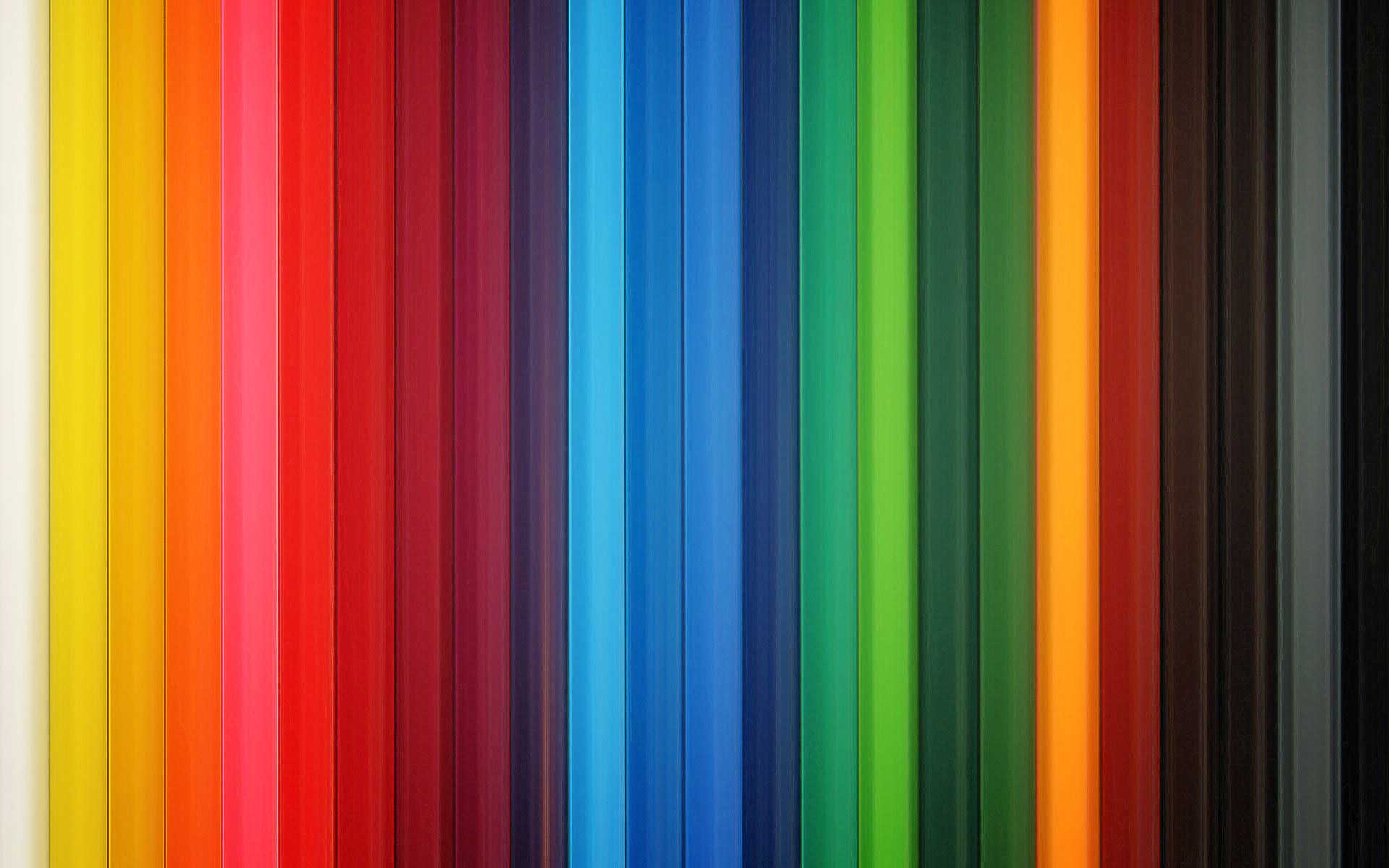

nice! 🙂
na-OC lang ako sa close parenthesis sa WHOIS. o namamalikmata lang ba ako? 😉
Ok ah. Actually ako, I always read people’s blogs on their own pages.
Jowi, what parenthesis are you talking about?
Arjay, cool! Buti nalang me setting mga RSS readers to redirect to the webpages. But in my case, I also made my RSS feed put in ALL the content of the posts (content and extended content alike) so it pretty much allows the readers to read the whole post in one go on their respective readers.
Nargalzius is Carlo Santos; a musician, designer, programmer, photographer, and overall tech-geek. He doesn’t smoke, drink, nor do drugs. He has a weakness for the ladies and tends to be obsessive-compulsive with the activities that interest him). Nargalzius is Carlo Santos; a musician, designer, programmer, photographer, and overall tech-geek. He doesn’t smoke, drink, nor do drugs. He has a weakness for the ladies and tends to be obsessive-compulsive with the activities that interest him). <—this one.
Onga ano! Salamat – nacorrect na siya 🙂